We've had our very own PlayStation 4 here in the Ars Orbiting HQ for a little under 24 hours—not quite enough time to dig into things for a comprehensive review of a new game console. At the time of this writing, Sony has yet to enable the firmware version 1.5 "day-one" update that enables a host of features from Remote Play to DVD playback. Furthermore, the company hasn’t yet let pre-release systems onto the PlayStation Network to test anything that requires an Internet connection, which covers pretty much everything except disc-based single-player games (which we will have coverage of shortly).
Still, Sony has lifted the floodgates and allowed the press to share their thoughts on the system as of this morning. Despite the caveats above, we wanted to give our initial impressions after our first day with the PlayStation 4. And don't worry, a much fuller review is underway.
Physical design

Right out of the box, the PS4's slanted, two-tone, matte-and-shiny-black-plastic casing is quite striking up close. The power and eject buttons are so well-integrated into the front of the console that it's hard to make out their location at a cursory glance. Seriously, look at the picture above and try to find them. If you managed to find the two clear, millimeter-thin plastic separators on the left half of the face, you’re more savvy than I was when I first saw the system.
The integration of nearly invisible components continues with the USB ports and the disc drive, which are both hidden inside the recessed groove running horizontally down the front of the system. The lack of the standard disc-shaped gash or protruding disc door, not to mention the USB holes, makes for a very sleek front. The box looks almost like a featureless monolith.
Hooking the system up to an entertainment center is as easy as you'd expect: just plug in the HDMI output to your TV or receiver, plug the Ethernet cable into your router (if you're not using Wi-Fi), and plug the power cord into the wall (the power supply is internal, so there's no bulky power brick to clutter things up). The mechanical beep that greets you when you hit the power button will be familiar to anyone who has used a previous-generation PlayStation.
What will be less familiar is the line of light that extends down the top of the system, right between the matte and shiny sides. That light starts glowing a gentle blue when you hit the power button, changing to a full white when the system has finished its startup sequence. It isn’t visible if you’re viewing the system completely head on, and it's as much a stylish accent for the console as it is a utilitarian status indicator.

When you hold down the PlayStation button on the DualShock 4 controller, you can turn the system off completely, as expected. But there’s also an option to put the system into standby mode, allowing it to download system updates and game patches in the middle of the night (or so we’ve been told). Either way, when you turn the system off, the light at the top starts cycling up and down in brightness, almost like the system is breathing its last breath before finally turning off or settling into a dull orange glow for standby mode. The whole sequence is oddly somber.
Setup and controllers
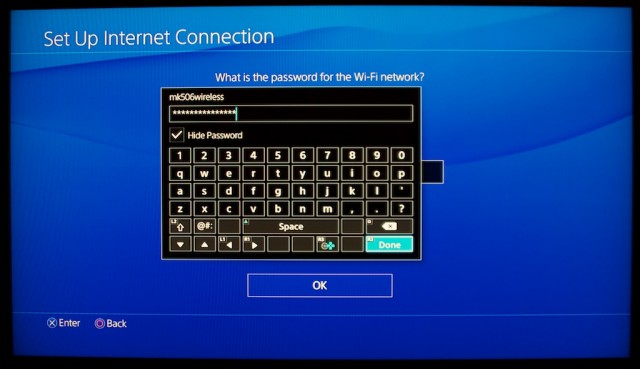
The initial system setup process is painless. You're told to plug in the controller (there's an included USB cable), select your language, and connect to a Wi-Fi network. Entering my Wi-Fi password was my first (and only, so far) opportunity to use the PS4's new on-screen keyboard, which is much more compact and seemed a bit snappier in response to my inputs than the old PS3 keyboard. Interestingly, the "confirm" shortcut for text entry has been moved from the start button on the PS3 to the R2 button on the new system, saving a bit of thumb movement when finishing up entering text. Sony has demonstrated the ability to enter text by tilting the DualShock 4 to control a keyboard pointer, but this function doesn’t seem active yet on our pre-release hardware.

This seems as good a time as any to talk a bit more about the redesigned DualShock 4 controller. I’ve been using a version I bought from GameStop on PC and Mac games for a week or so now, and overall I’ve found it to be a huge ergonomic improvement over the DualShock 3 (even if game compatibility has been a constant issue). The wider grips feel nicer in the palm, the indentations on the analog sticks make it easier to maintain a thumb grip, and the concave shoulder triggers are significantly better than the slippery convex ones on the DualShock 3. I’m not sure I’d choose it over the classic Xbox 360 pad yet, but it’s a much closer contest than it was before.
I haven’t had as much chance as I’d like yet to really get a feel for PS4-specific features of the controller, such as the dual rumble motors, the touchpad, the built-in speaker, and the light panel on the rear of the controller. I will say that all of these functions are used well in the built-in Playroom software. Hearing the tiny robots that are supposedly “inside” the controller warble when you shake the controller is absolutely endearing, as is feeling them slide side to side thanks to the independent rumble motors in each handle.
The one controller issue I was surprised to find is that the PlayStation Camera can easily lose track of the rear light panel if you tilt the controller down significantly—say, to vacuum up augmented reality robots on the floor (as The Playroom specifically encourages you to do). You need to tilt the controller forward quite a bit for the Camera to lose sight of it—maybe 70 or so degrees from horizontal—but the fact that I ran into this issue so quickly was surprising.

Speaking of the PlayStation Camera, you can hook it up and test it right after connecting to Wi-Fi in the setup process (there's an auxiliary connector in the back of the system tailor-made for this, so the camera doesn't take up one of the two USB ports in the front). It was at this point that I discovered that the Camera comes with a nice, weighty, hinged stand that lets it sit quite nicely on top of all but the thinnest flat-screen TVs. That’s a nice touch, and this is something I’ve never been able to do quite so easily with any of the various console cameras that Sony and Microsoft have pushed in the past (anyone remember EyeToy?).
This is also the point when it really struck me just how small the camera is compared to both the original Kinect and the even larger updated version on the Xbox One. For an easy gamer reference, the entire unit is about as deep as a Wii sensor bar and is actually narrower side-to-side.
reader comments
227