Install Steam
login
|
language
简体中文 (Simplified Chinese)
繁體中文 (Traditional Chinese)
日本語 (Japanese)
한국어 (Korean)
ไทย (Thai)
Български (Bulgarian)
Čeština (Czech)
Dansk (Danish)
Deutsch (German)
Español - España (Spanish - Spain)
Español - Latinoamérica (Spanish - Latin America)
Ελληνικά (Greek)
Français (French)
Italiano (Italian)
Bahasa Indonesia (Indonesian)
Magyar (Hungarian)
Nederlands (Dutch)
Norsk (Norwegian)
Polski (Polish)
Português (Portuguese - Portugal)
Português - Brasil (Portuguese - Brazil)
Română (Romanian)
Русский (Russian)
Suomi (Finnish)
Svenska (Swedish)
Türkçe (Turkish)
Tiếng Việt (Vietnamese)
Українська (Ukrainian)
Report a translation problem










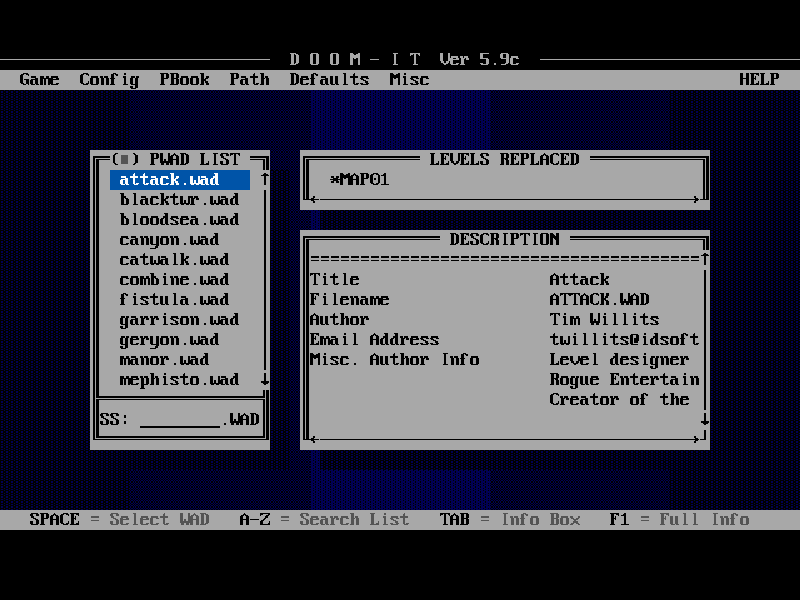
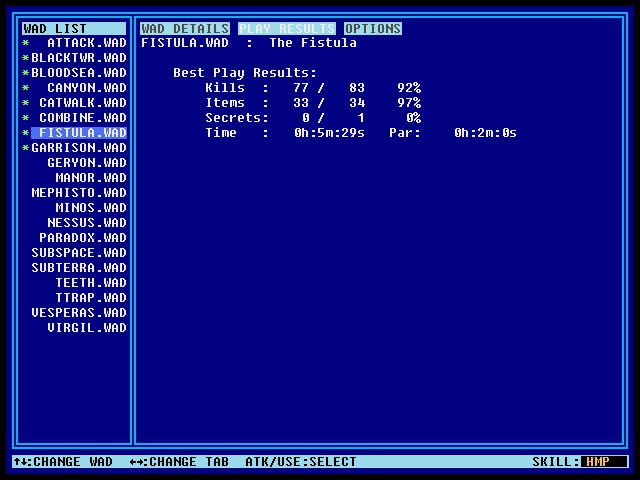
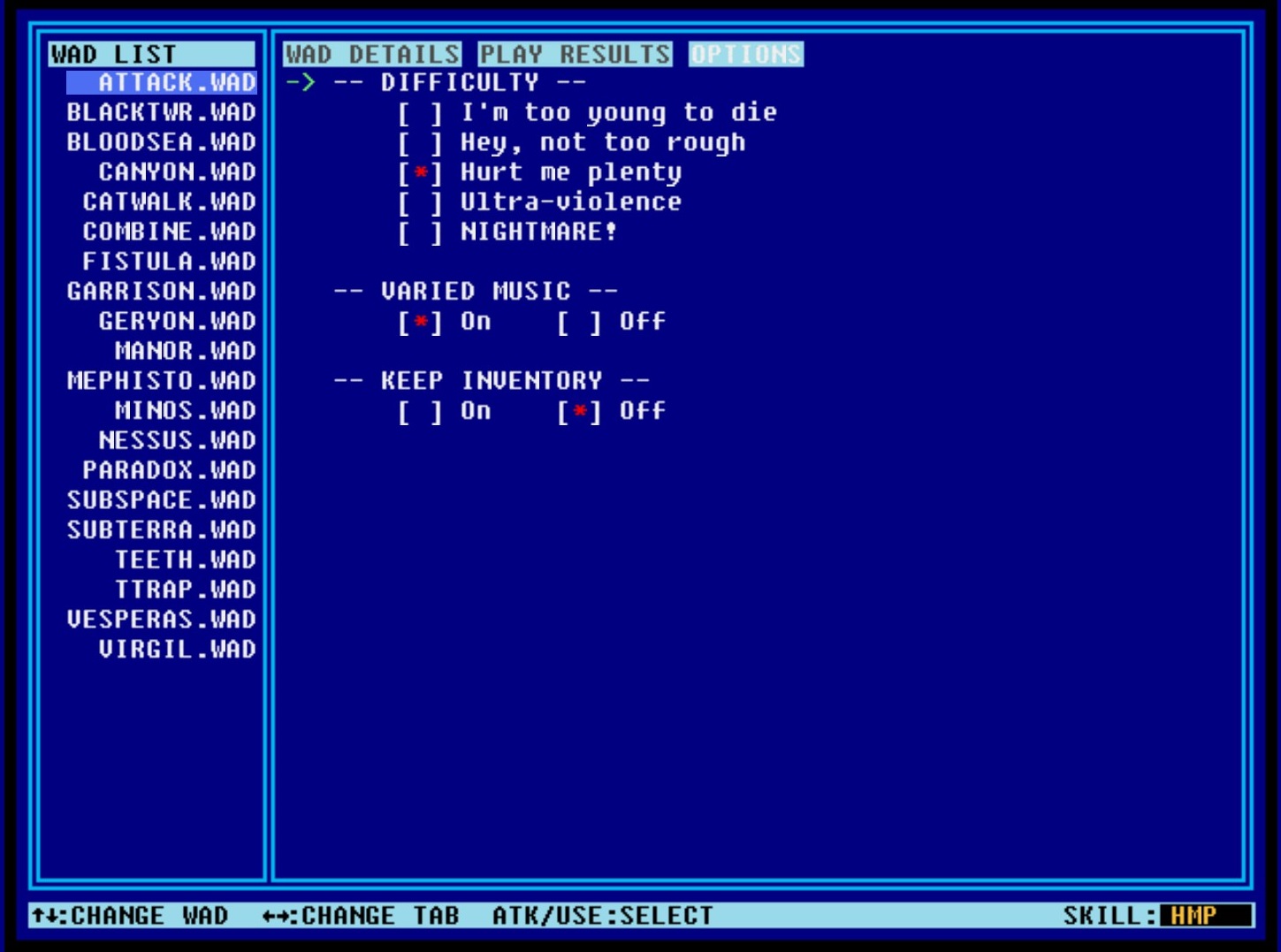


















Again thank you both of ya!
Everything worked like a charm with the exception of one additional step: launching the game through GZDoom threw an error until I moved the contents of the 'doom2' folder into the 'Master Levels for Doom' folder. It said it was looking for the Doom2.wad and couldn't find it, so dumping everything in the Master Levels folder fixed it. Also, make sure you drag and drop the WADS to the .pk3 folder if using 7zip. For some reason the 7zip 'add' feature doesn't work but dragging and dropping does.
Path=$PROGDIR/doom2
under
[IWADSearch.Directories]
inside the .ini file or it won't run.
Did you miss a step?
Everything else just worked fine.