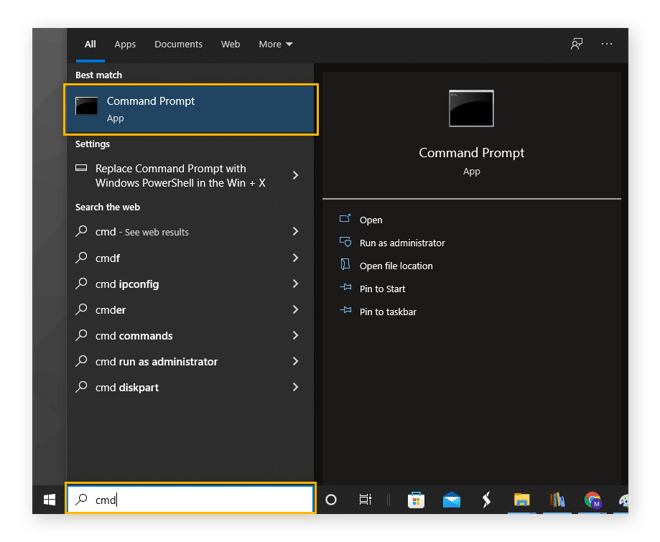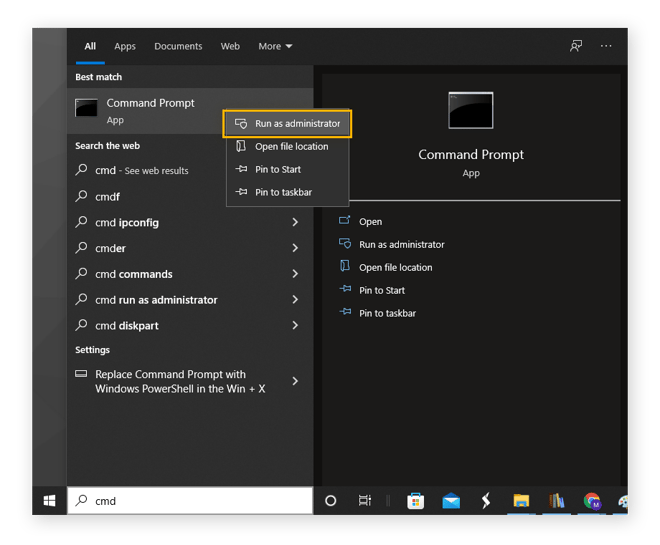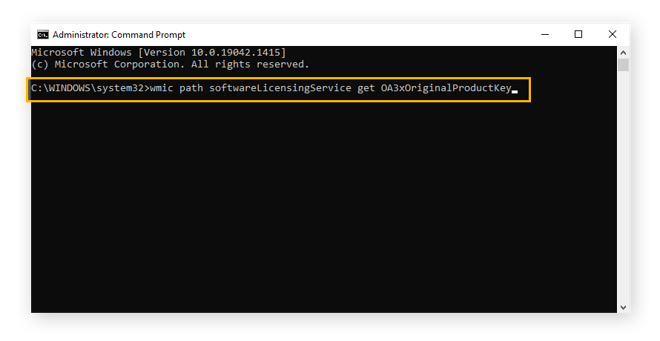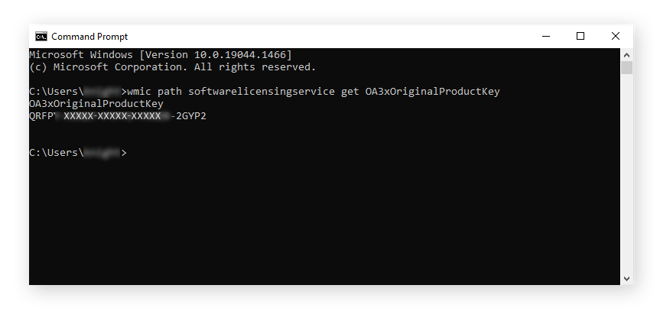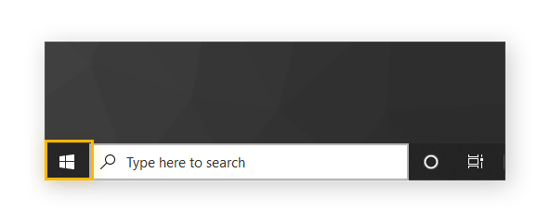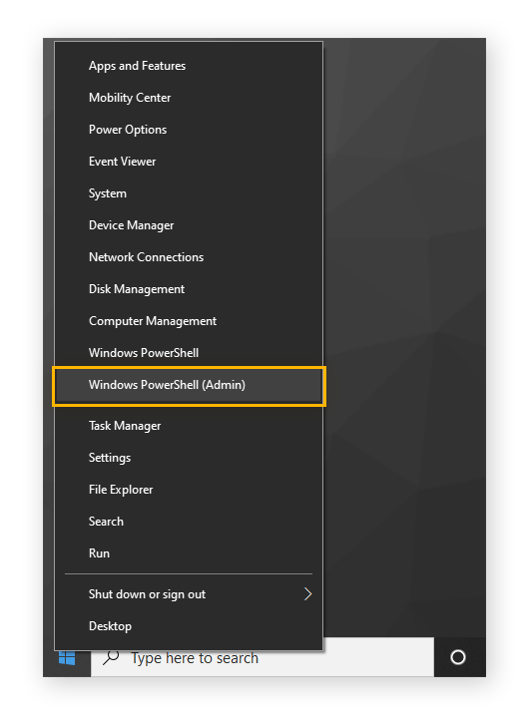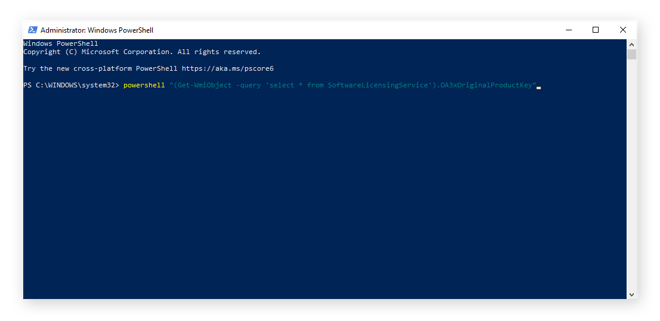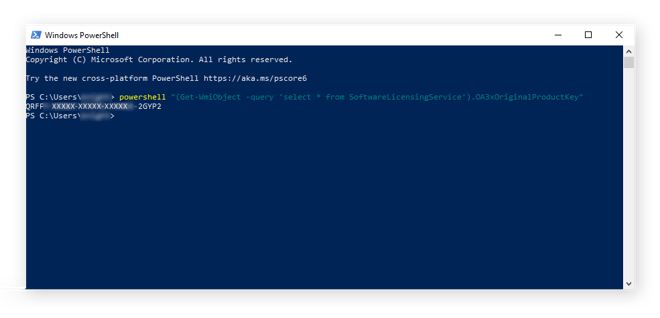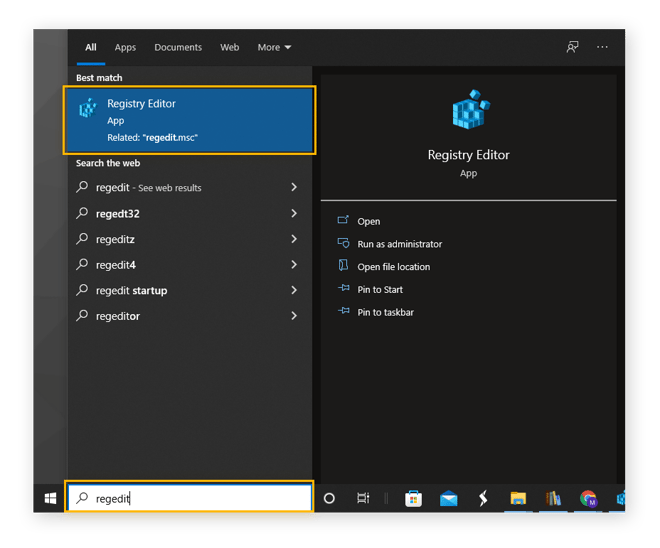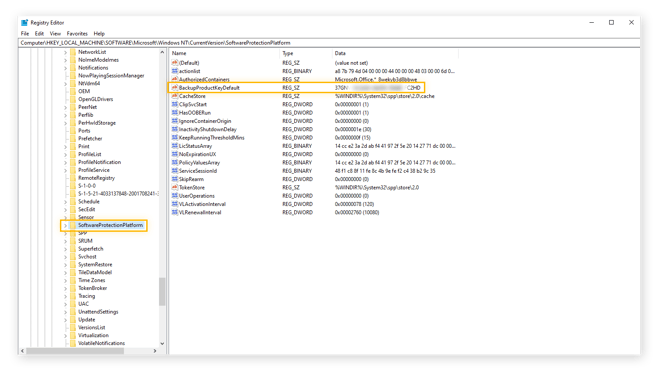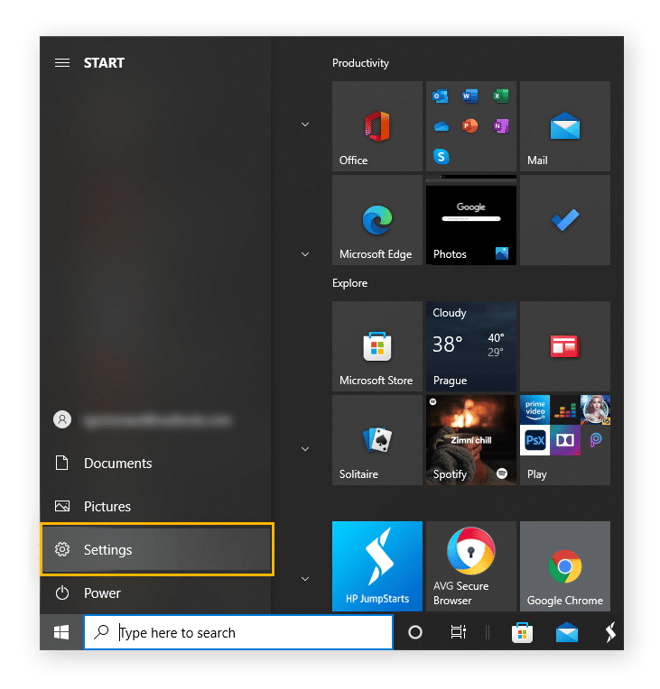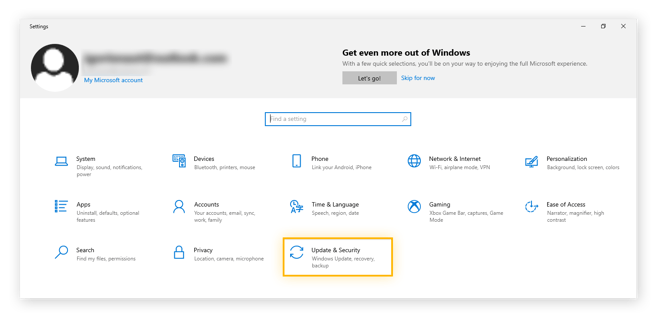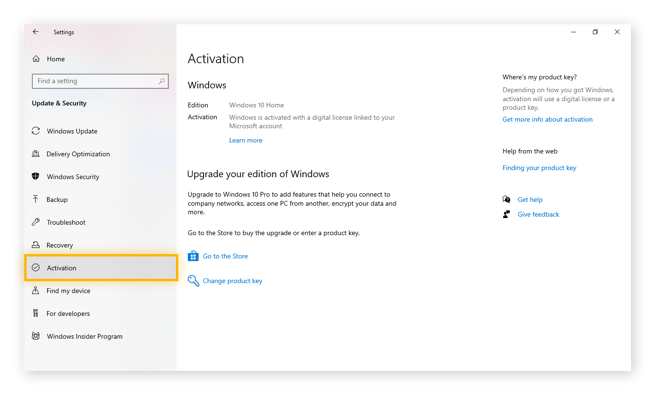Microsoft uses Windows product keys — sometimes called Windows activation keys — to protect their software against piracy, but this practice also inconveniences legitimate users who forget or lose their keys.
Note that recovering your Windows product key isn't the same as recovering your Windows password. If you ever lose your product key, follow our recovery tips below to find your lost key. Then, write down your product key and put it somewhere safe to save yourself future headaches.
How to find your Windows product key using Command Prompt (CMD)
-
Type cmd in the Windows 10 search bar.
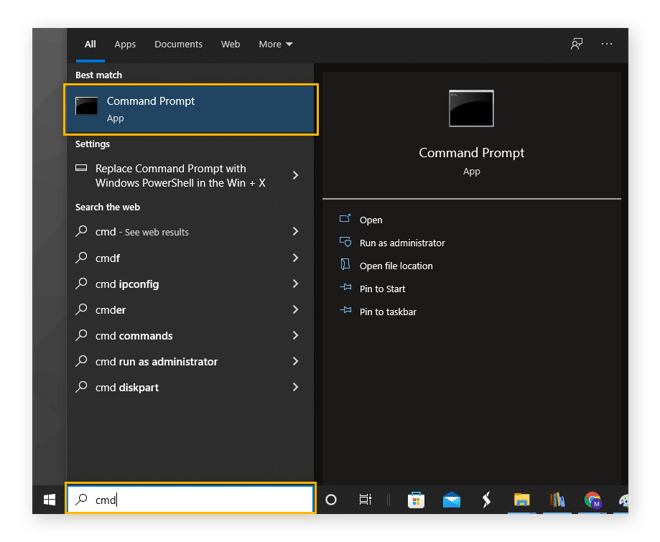
-
Right-click on Command Prompt, select Run as administrator, and select Yes if Windows asks you to allow access.
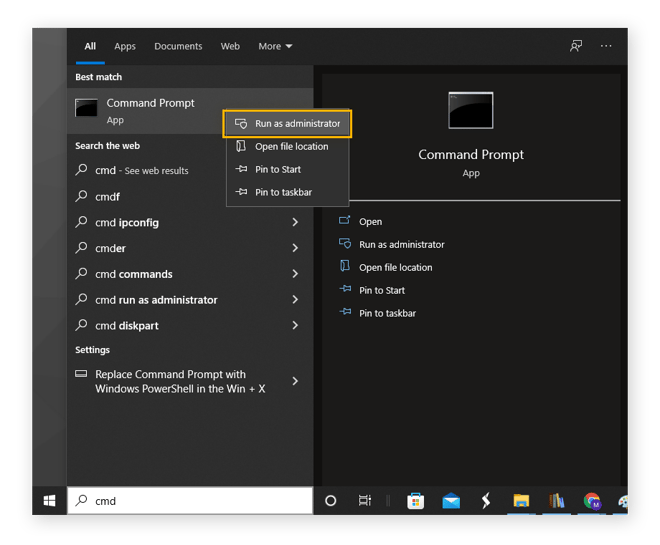
-
Type or copy and paste the following command into the Command Prompt:
wmic path softwareLicensingService get OA3xOriginalProductKey
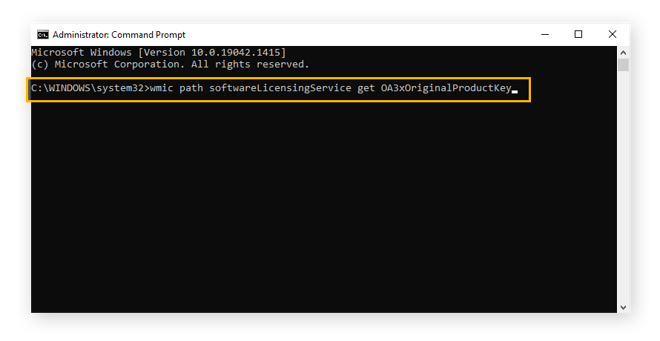
-
Press Enter. Your 25-character Windows 10 product key should now be displayed (in 5-character sets).
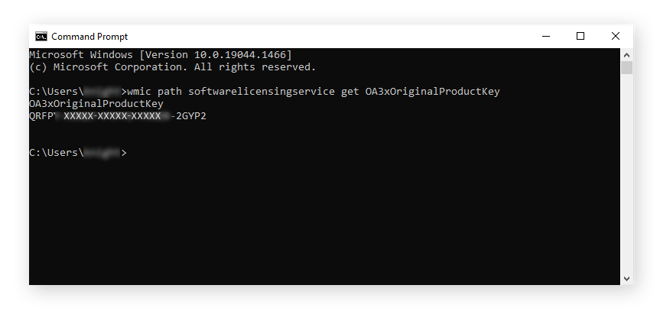
That’s how to find a windows 10 product key in cmd (Command Prompt). You can find your Windows 7 product key in Command Prompt by following the same steps. To open Command Prompt in Windows 7, press the Windows key + R and type cmd into the search box.
How to find your Windows Product key using PowerShell
-
Right-click on the Start Menu.
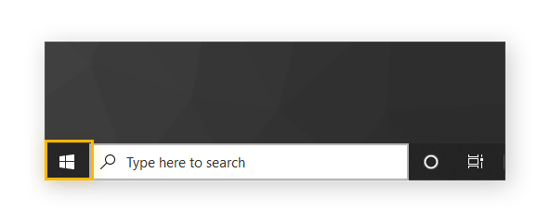
-
Select Windows PowerShell (Admin). Click Yes if Windows asks you to allow access.
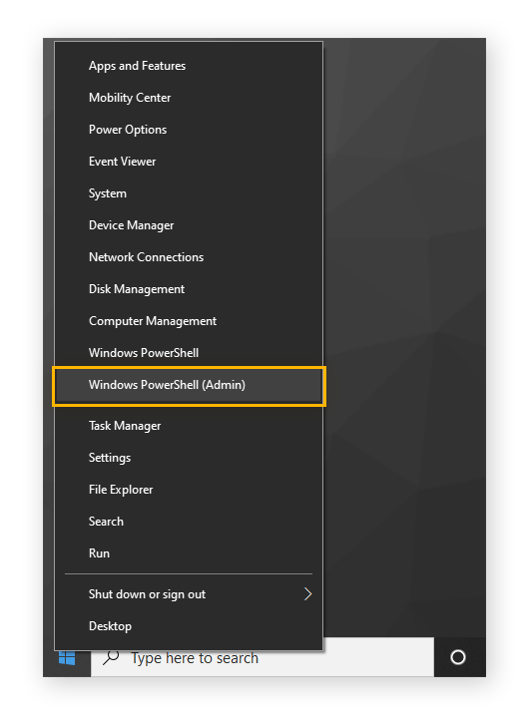
-
Type or copy and paste the following code into PowerShell:
powershell "(Get-WmiObject -query 'select * from SoftwareLicensingService').OA3xOriginalProductKey"
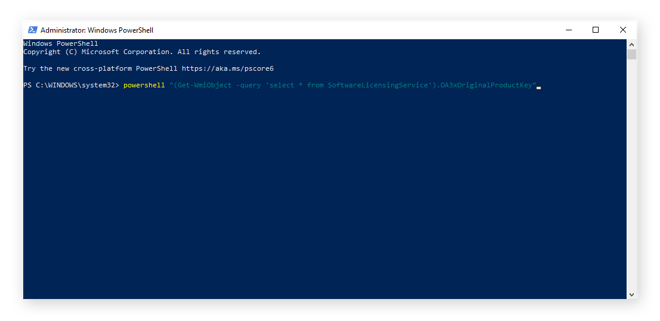
-
Press Enter. Your 25-character Windows 10 product key should now be displayed (in 5-character chunks).
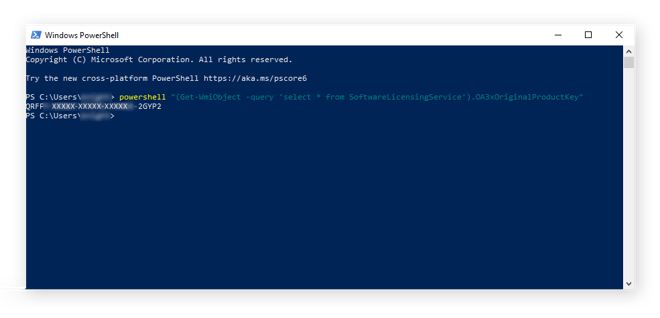
How to find your Windows Product Key in the Registry Editor
-
Type regedit in the Windows 10 search bar. Click on the Registry Editor. Select Yes if Windows asks you to allow access.
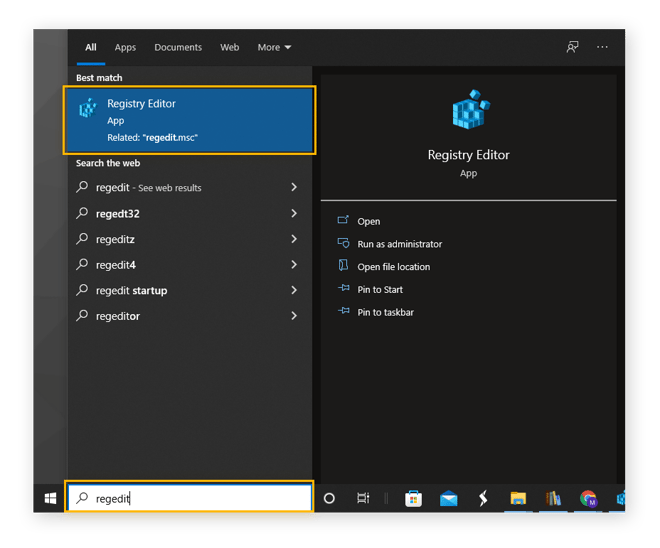
-
In the folder system that displays, navigate to:
Computer\HKEY_LOCAL_MACHINE\SOFTWARE\Microsoft\Windows NT\CurrentVersion\SoftwareProtectionPlatform
Each item between backslashes above corresponds to the folders you need to click to find the folder with your Windows product key: the SoftwareProtectionPlatform folder.
Your product key is listed next to the item named BackupProductKeyDefault.
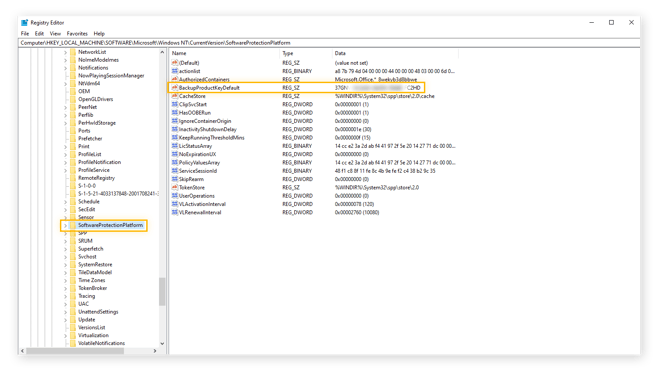
That’s how to find your Windows 10 product key using the Windows registry. The product key here might be different from the product key found through Command Prompt or PowerShell. That could be because you’ve upgraded or changed your version of Windows. You can find a Windows 7 product key in the registry through the same method.
Check your Windows settings
You can also check if you have an active Windows license — and whether it’s a digital license — through the Windows 10 settings.
-
Open the Start Menu and select Settings.
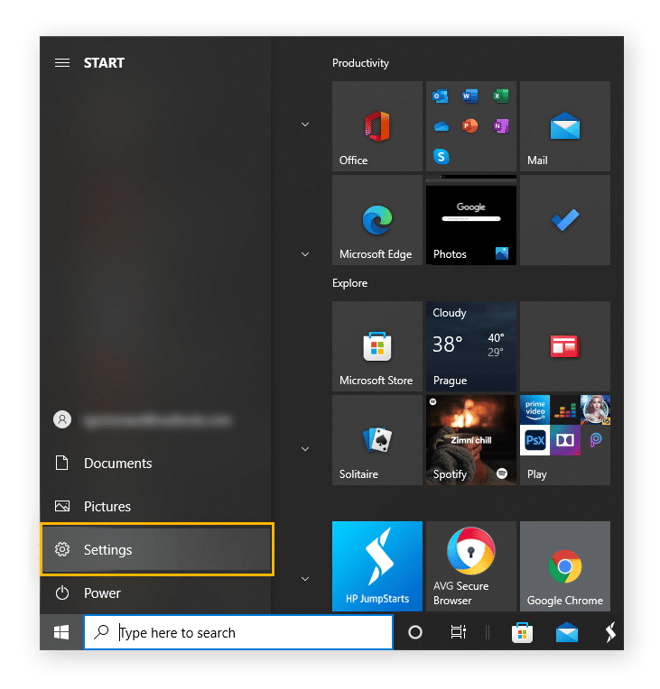
-
Click Updates & Security.
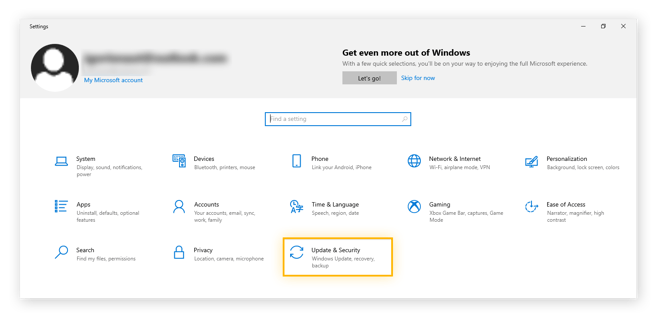
-
Select Activation.
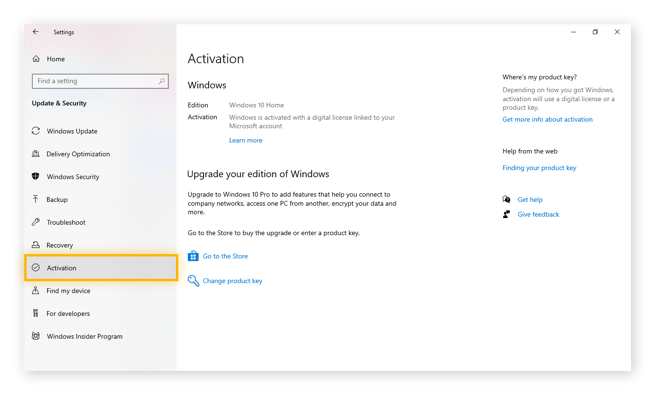
Next to Activation, you’ll see information about your Windows 10 activation status, and whether you have a digital license. You can also change your Windows 10 product key on this screen if you need to.
Check the original packaging
With physical copies of Windows, the Windows 10 or Windows 7 activation key is often hidden behind a scratch-off inside the original box. It could also be on an official sticker located on the outside of the box.
When buying a PC or laptop with Windows 10 pre-installed, the Windows 10 product key is listed on a Certificate of Authenticity in the paperwork, or a sticker somewhere on the device itself (usually the side or back of a PC, and the underside of a laptop). If you’re wondering how to find your Windows 10 product key, it may be as simple as finding it on your computer.
Search your emails
If you purchased Windows through a retailer, searching in your email for terms such as “product key,” “Windows confirmation,” or “Microsoft activation” could bring up your product key details. If you think you purchased Windows through the Microsoft Store App, searching for “Microsoft Services Agreement” or the email address “msa@communication.microsoft.com” might help you find an email correspondence with your Windows 10 or Windows 7 product key.
If you use Gmail, you can search your inbox with specific parameters using Gmail’s search operators. You can search by email sender (from:[name]), recipient (to:[name]), or even terms in the subject line (subject:[microsoft activation key]), for example.
Try a third-party tool
Product key finders can locate keys for software that’s already installed. Using one of the methods above to find your key is safer, since giving a company access to your computer leaves you vulnerable to bloatware or even types of malware.
Only use third-party tools you trust. If a third-party tool infects your device, downloading the best free antivirus software can remove it.
Some notable Windows product key finders are MyKeyFinder and Belarc Advisor. These products have free trials but may require additional information or send you ads. Third-party tools can also recover deleted files on Windows and other, more specialized services.
Digital license vs. product key
If you bought a physical disc or retail copy of Windows 10, you have a product key located somewhere on or inside the original packaging. If you bought Windows 10 online directly from Microsoft, you have a digital license.
If you buy or upgrade Windows 10 directly from Microsoft, you don’t need a Windows 10 product key. Microsoft creates a digital license automatically and stores it on their servers in a process called digital entitlement. A digital license serves the same purpose as a product key, except it’s stored on the operating system itself — you don’t need to re-enter it if you reinstall or upgrade Windows.
Why do you need a Windows product key?
When you reinstall Windows or software such as Microsoft Office, you need your product key. It’s tough to locate files — such as documents storing your product keys — when you have folders all over your desktop. Our guide to speeding up and cleaning your PC can help you tidy up your folders and keep your computer organized.
If you have Windows 8 and are thinking of an upgrade, check out our Windows 8 vs Windows 10 comparison. If you want to upgrade Windows but aren’t sure if your PC can handle it, check out our guide to checking your computer specs just to be safe.
Upgrading to a new version of Windows will give you a new product key. Anyone can download and install Windows 10 for free, but Microsoft will keep encouraging you to activate. You can’t change your desktop theme, colors, or startup programs without activating an official license, and you won’t get all the most important Windows 10 features and updates either.
What about Windows 7?
Anyone running Windows 7 should upgrade to Windows 10. Along with being faster and smoother, Windows 10 is better at managing memory and disk space. If your hard drive is clogged or buggy, see how to use chkdsk in Windows to scan your drive and fix it. It’s possible that upgrading to Windows 10 can improve your hard drive’s health too. Upgrading to Windows 10 can even fix the Windows black screen in some cases.
With Windows 10 you can integrate Microsoft’s OneDrive cloud storage, and get increased security with Windows SmartScreen and Windows Defender.
If you’re wondering how to find a Windows 7 product key, you can do so using Command Prompt or the Registry Editor, as shown above. If you ever want to upgrade to Windows 10 or 11 from Windows 7, you’ll need your Windows 7 product key.
Improve your Windows experience, whatever version you have
No matter what version you have, Windows is the home of your digital life. But all that shuffling, downloading, and browsing take its toll and can clog up your system quickly. AVG TuneUp can clear out years of grime, make your browsing speedier and lighter, and keep your favorite apps updated automatically. Enjoy an optimal Windows experience with AVG TuneUp.