In this easy pixel tutorial you will learn how to make a pixel art ghost! We will go over the different steps it takes to make your very own ghost made out of pixels!
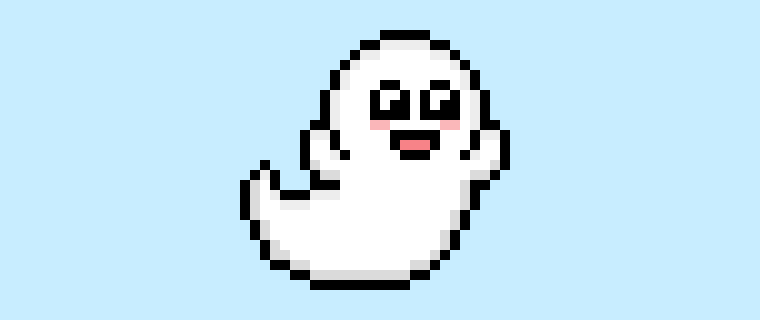

Are you excited to make your own pixel art ghost? Learning how to draw a cute pixel art panda is more popular than ever! No matter if you’re looking to create a simple pixel art ghost like a sprite for your 2D video game or perhaps you just want to share some spooky 2D art like a halloween scene to your social media account this pixel art tutorial will help you make a pixel ghost quick and easy.
How to Make a Pixel Art Ghost
These are the basic steps for how to make a pixel art ghost inside of Mega Voxels:
- Select a Pixel Art Software such as Adobe Photoshop, Mega Voxels or Aseprite
- Create a 32×32 pixel grid
- Sketch out an Outline for the shape of the ghost
- Fill in the color of the pixel art ghost
- Draw a Shade on the ghost to create depth
- Fill in the Background with Color
Now that you are familiar with the basic steps on how to create a pixel art ghost, we will cover each step visually so that you can follow along on how to create it.
If you are completely new to pixel art we recommend reading our post How to Create Pixel Art: Beginner’s Tutorial
Select a Pixel Art Software
In this beginner tutorial we will be showing you the steps to create your own pixel art ghost regardless of what pixel editor software you prefer to use. Before we begin you will need to know how to create a grid and use the pencil tool in the software of your choice. Once you create your pixel art ghost, you can use the pixel art in other games such as Minecraft or software such as Unity Game Engine. We offer tutorials on the following pixel art editor’s so feel free to pick the one that you feel most comfortable with:
- Mega Voxels Pixel Art Tutorials
- Adobe Photoshop Tutorials
- Aseprite Tutorials
- Adobe Illustrator Tutorials
Want to see what pixel art software is best for you? Read our post Top Free Pixel Art Software
Create a Grid
For starters we will be using a standard 32×32 pixel grid to draw a small pixel art ghost. Making 32×32 pixel art is a common size when making pixel art, especially for projects like video games. Be sure that your canvas is set to the color White (#FFFFFF). This will be our canvas that we use to draw our pixel art ghost. Your ghost pixel art grid should have a canvas, also known as a spreadsheet, that looks something similar to this:

Sketch an Outline for the Ghost
Next we will start by making the outline for the ghost so we can get the basic shape. To do this choose the color Black (#000000) and activate the pencil tool in your editor. Since this determines the overall shape, feel free to adjust the outline to what match your game or art project. As a guide, you can use the outline we made below or like we mentioned before feel free to make your own.
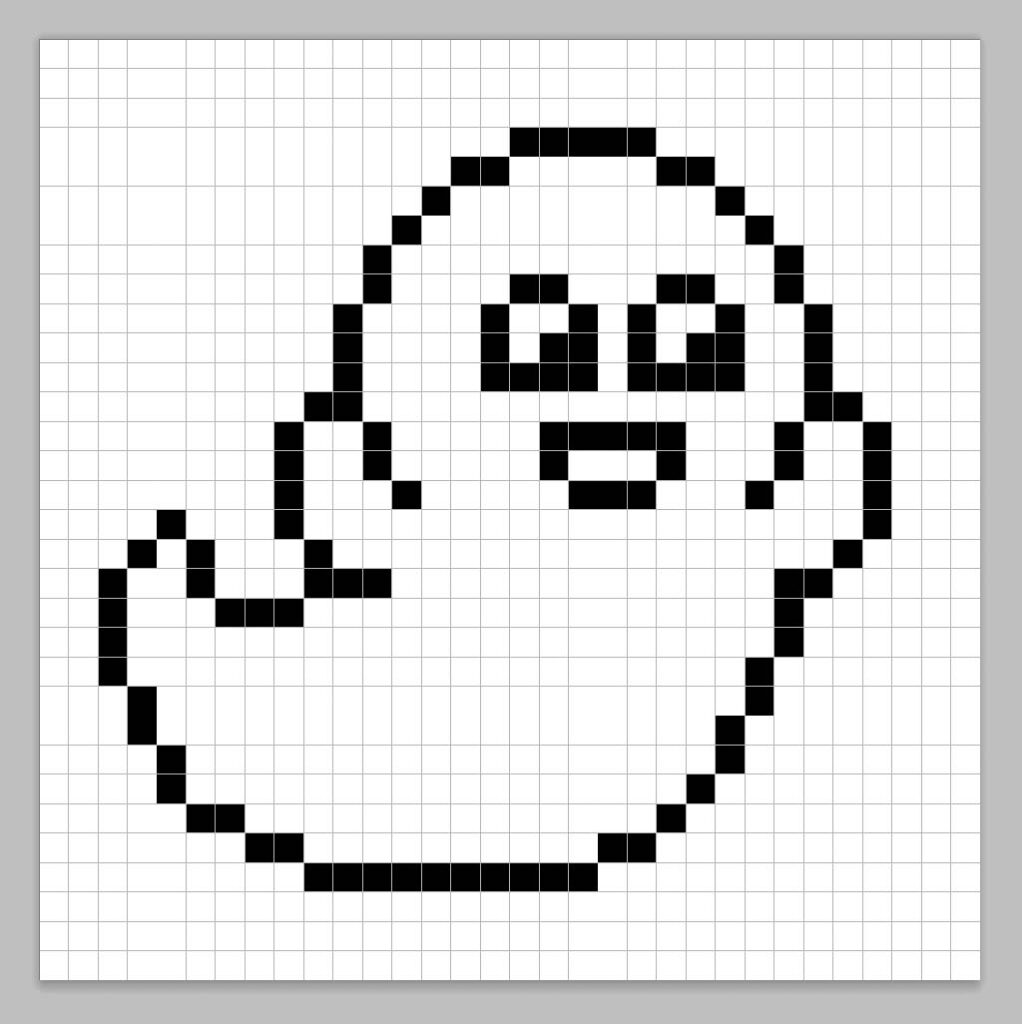
Fill in the Color
Now that you have an outline for your ghost, we will add some color to make it stand out. Fill in the mouth section of the ghost with a pink (#FF787F). After that we will make our ghost look friendly by adding some blush under the eyes a light pink (#FFADB1). The inside of the ghost will remain a white color (#FFFFFF). Try matching the picture of our 8 bit pixel art ghost below.
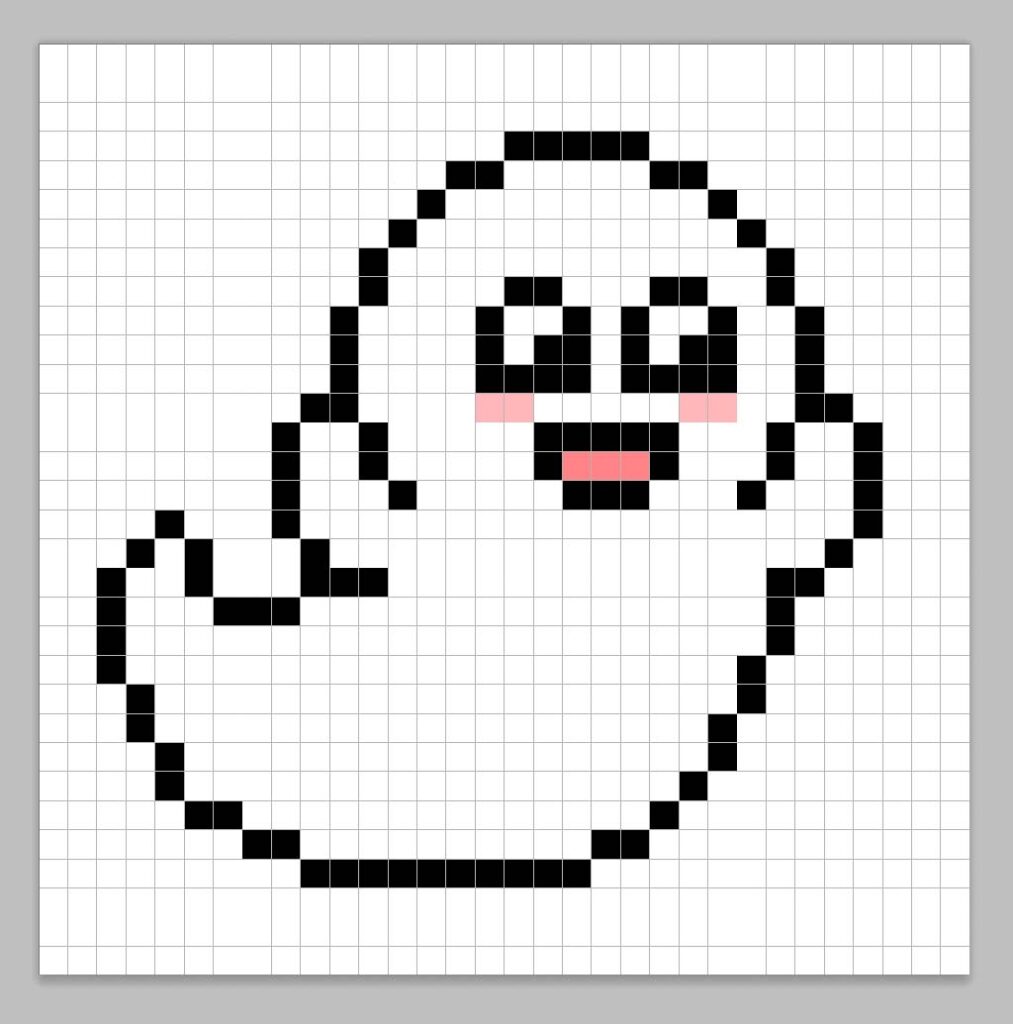
Draw the Shading
Now whenever you make pixel art there are essentially two parts to shading: the highlights and the shadows. We will start with the shadows. We will be applying a shadow to our 32×32 pixel art ghost using a single color. To create a shadow color we will start with a darker white based on the white color used in the middle which will end up being gray (#D6D6D6). To create a shadow effect, we will draw an outline along the bottom section of the ghost to give it a more three dimensional feel. Make sure to add an outline along the bottom of the arms of the ghost as well.
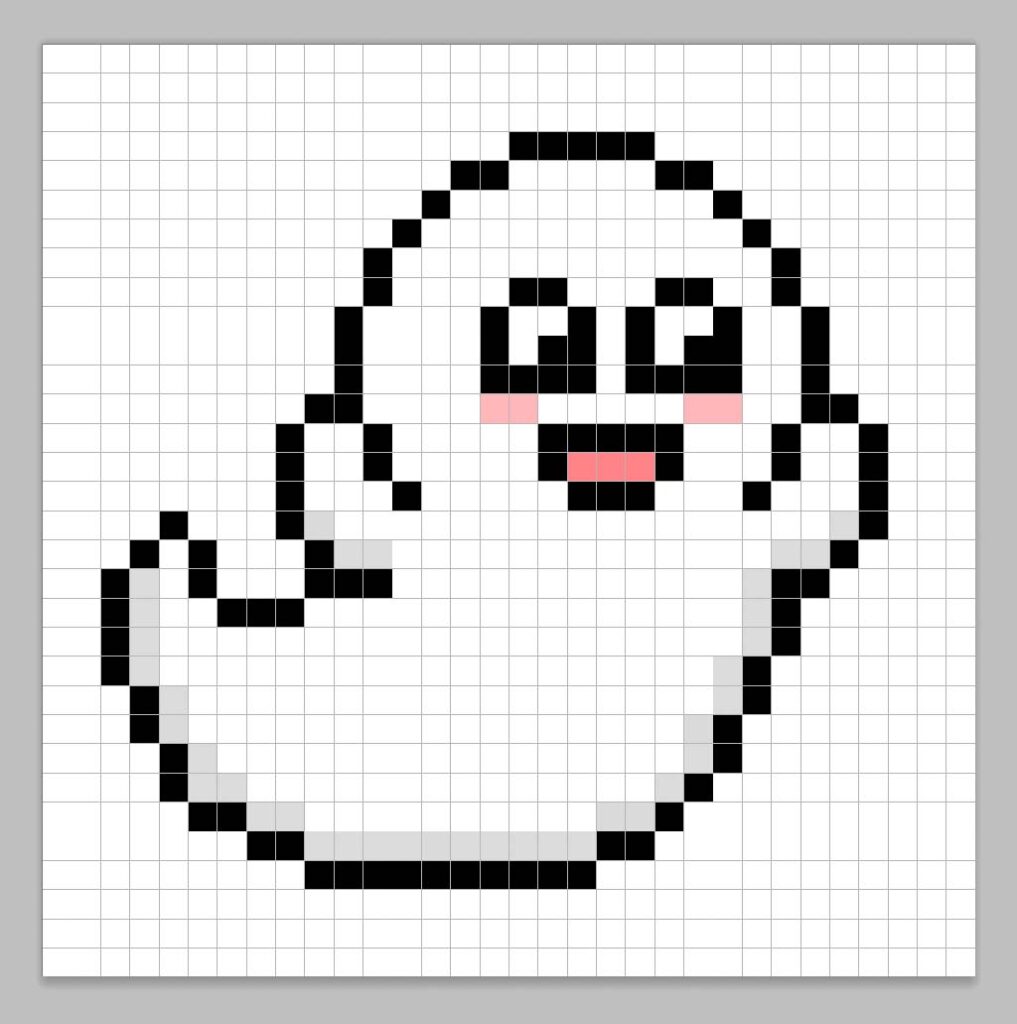
So now that you got the basic idea we will continue adding some depth to our ghost to give it a 3D feel. Let’s create a highlight using the same white from the flower, but instead of going as dark as the shadow we will just do a very light gray (#EAEAEA). Remember, this doesn’t have to be the exact color in fact this is an opportunity to make the ghost look like your own. In our version we highlighted the top section of the ghost.
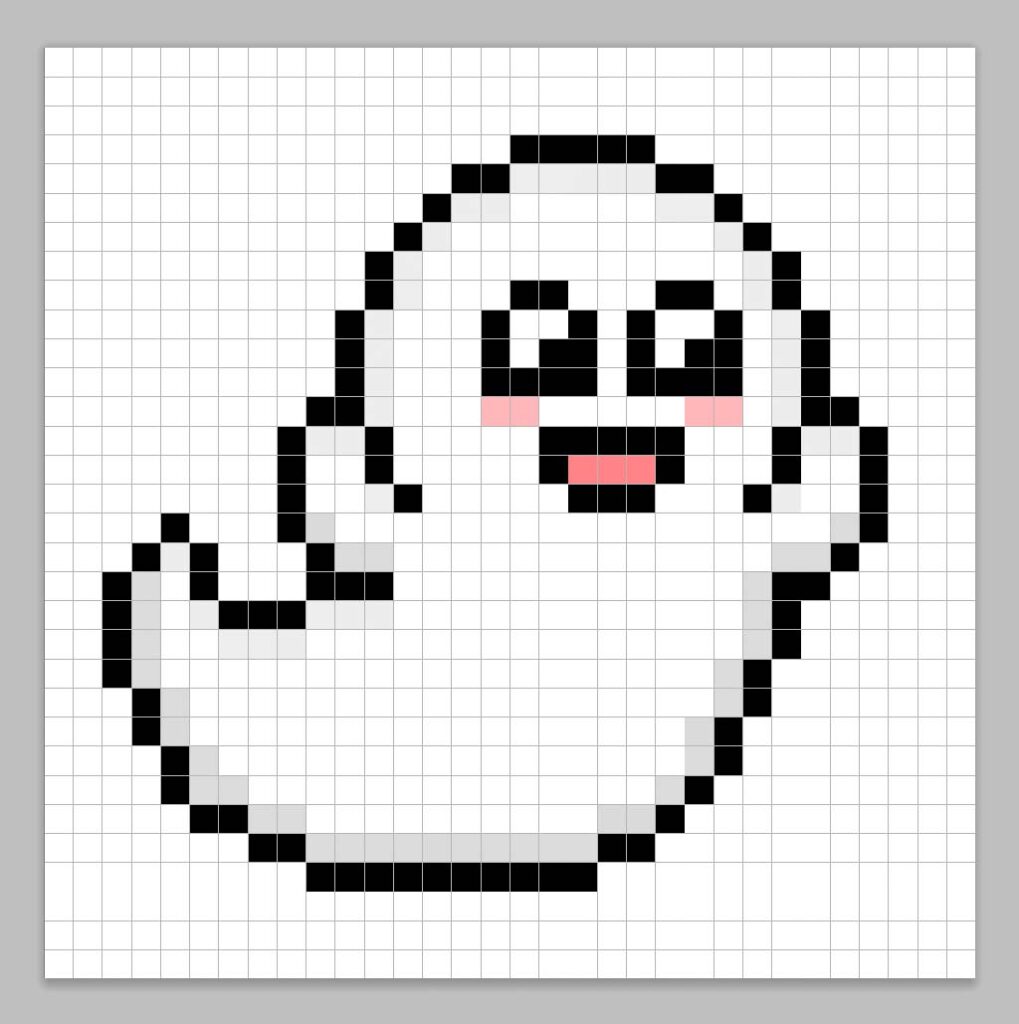
Great! When you are happy with your shadows and highlights on your ghost, be sure to view your final product. To see your pixel art ghost go ahead and turn off the grid lines to make sure you like the way the ghost came out.
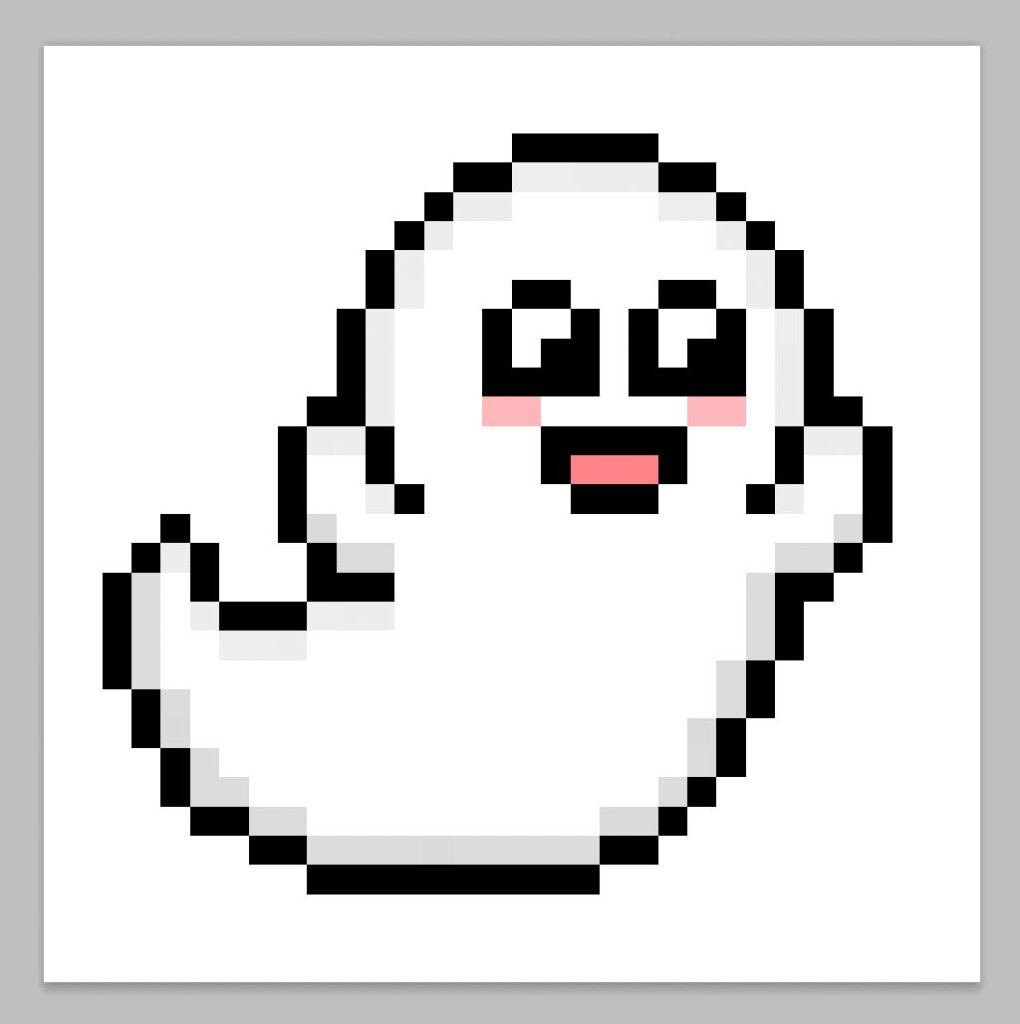
Fill the Background Color
Finally, let’s change the background color of our ghost sprite to really make our ghost stand out nicely. Select the Bucket fill tool in your editor. For the color enter a very Light Blue (#BCEAFE). Then simply click on the white area outside of the ghost sprite.
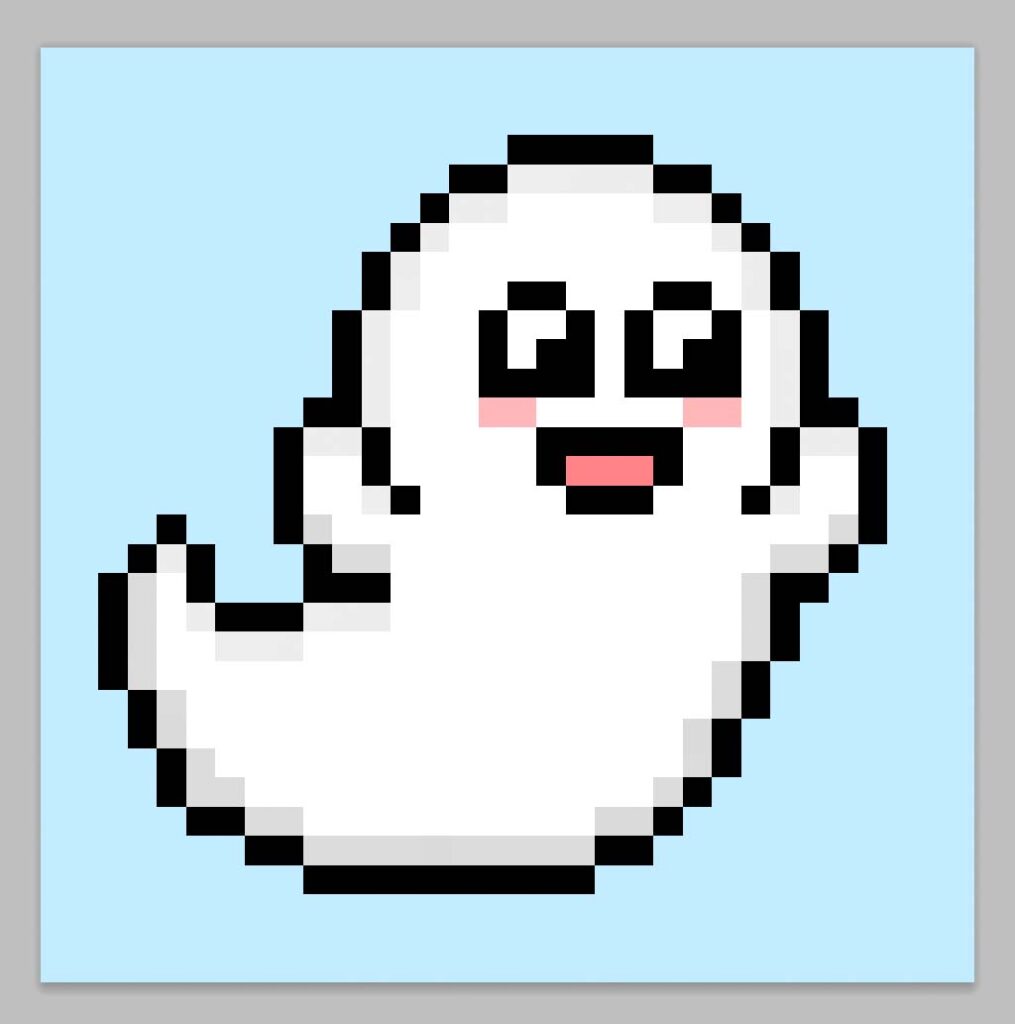
Where to Go From Here
Congratulations! You now know how to create your very own pixel art ghost. Try making different ghost pixel art by using other facial expressions and even colors like blue.
Bonus: Make a 3D Pixel Art Ghost
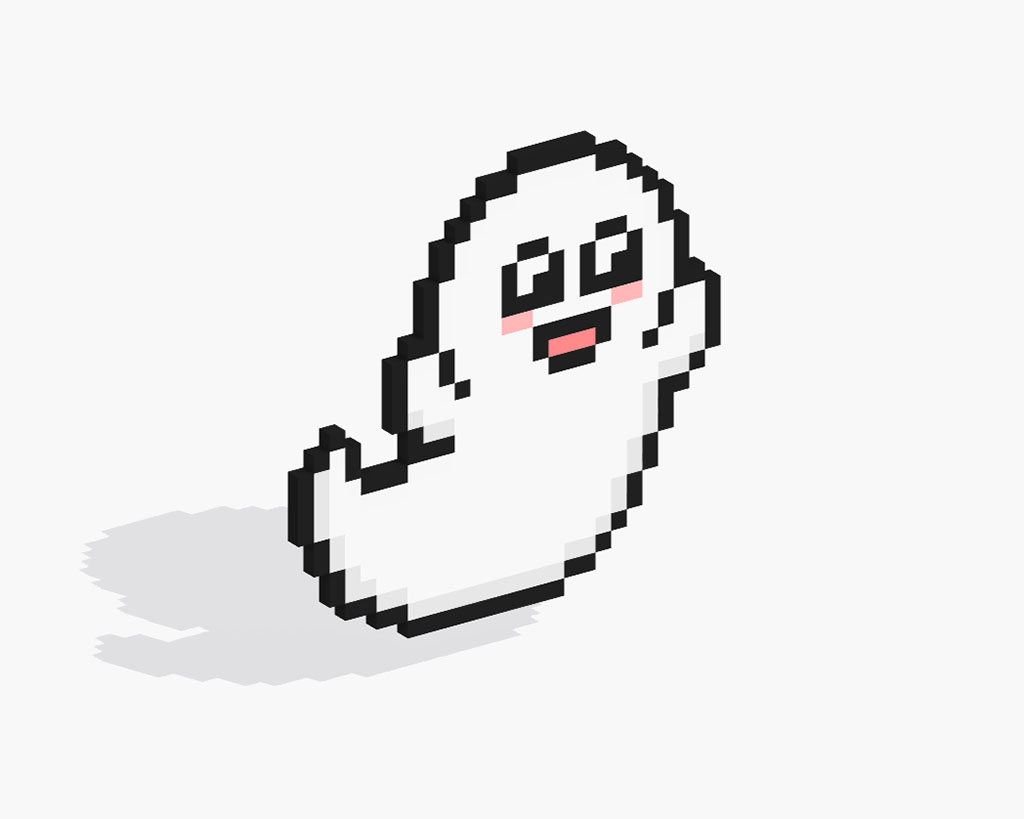
Now that you have drawn your own pixel art ghost, you can turn it 3D with Mega Voxels. Mega Voxels contains a 3D Pixel Art Maker that allows you to convert traditional 2D pixels into 3D pixels. Simply download the free Mega Voxels app for iOS or Android.
Then import the pixel art you just made using the Add File button inside of the My Gallery page. And that’s it! Mega Voxels automatically transforms you pixel art ghost into a 3D pixel art ghost. You can now create 3D turntable videos of your 3D pixel art ghost and even view your ghost in Augmented Reality!





